Location Where EVV is Performed
Tip: You can press Ctrl-F on your keyboard to search this topic.
To accommodate state EVV mandates required by the Cures Act, the HHAX system has been updated to capture EVV at the location where the services are performed. Providers can link a Patient’s phone number or FOB device to a specific address on the Patient Profile to indicate where EVV is performed. In turn, the address is saved on Visit confirmation.
Note: Not valid for “Billing Only” addresses.
Associate Patient Address with Phone Number
To associate a Patient address with a phone number, navigate to the applicable Patient Profile page (Patient > Profile), and click Edit. In the Phone Number Information section, Phone Location fields are displayed under each Phone field (Home Phone, Phone 2, and Phone 3). To connect the phone to an address, select the applicable address (previously entered in the Patient Profile Address section) from the Phone Location list (as seen in the image below).
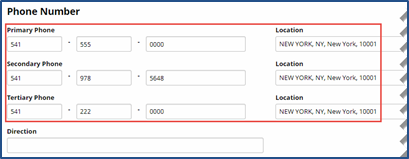
Associating a Phone Number with an Address
Note: A Patient Address can be associated to multiple phone numbers, but each phone number can only be associated to one address. To clear out an address association, choose Select from the list and save.
Any Patient Phone Numbers left unselected are associated with the Primary address listed in the Patient Profile.
When saved, the Phone Location fields are populated with the associated addresses on the Patient Profile page (as illustrated in the image below).
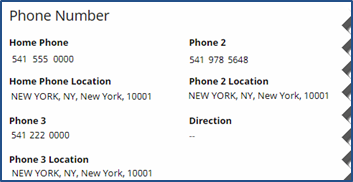
Associate Phone Numbers with Addresses
Updates to Patient Address Types
Home and Community options are displayed as Address Types to categorize the Patient's address. Although Address Types is a multi-select column, the options of Home (services provided in the patient's home) and Community (services provided outside the patient's home) cannot be selected together. A Patient address cannot be listed as both a home and a community.
If Address Type is unselected for any entered address, the system defaults to the Home value capturing where the service was performed.
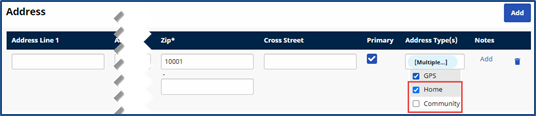
Home and Community Address Types
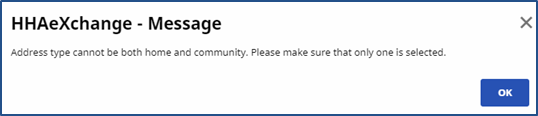
Address Type Validation Error
Note: For Linked Contracts, Payer permission must be granted to the Provider to edit Address fields.
Allowed Address Type(s) Office Configuration
The Allowed Address Types are set at the Office level (Admin > Office Setup > Search Office). In the Office Details section, select the applicable address types (listed below) from the Allowed Address Types field, as seen in the following image.
-
Home
-
Community
-
Family Home
-
Neighbor Home
Note: Home and Community are the default settings.
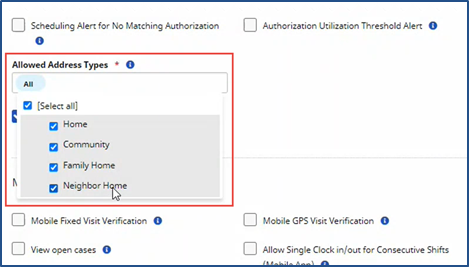
Edit Office: Allowed Address Types Field
Adding Address Type to a Patient Profile
To add a new address for a Patient, navigate to Patient > Search Patient to locate and select the Patient. On the Patient Profile page, in the Address section, click Add another address at the bottom of the section.
After the new address is entered, select the Address Type.
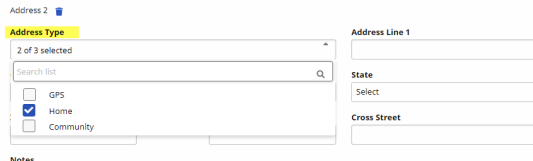
Edit Patient Profile: Address Type(s) in Address Section
Associating a Patient Address with an FOB Device
If a Patient has been set up with an FOB device, then the Patient Addresses can be associated to the FOB device in the Patient General page (Patient > General). An FOB Location field is used to associate an address to the device. On the FOB Location dropdown, select the applicable address (as entered in the Patient Profile page).
Only one address can be associated with the FOB device.
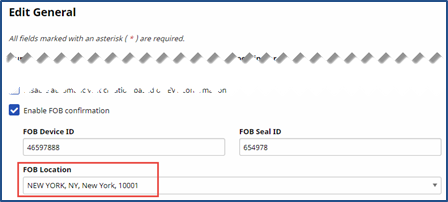
FOB Location: Associated Address
When saved, the FOB Location field is populated with the associated address on the Patient General page (as shown below).
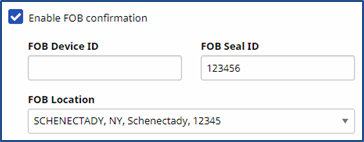
Associated Address with FOB Device
Updating or Deleting an Address
When an address is updated or removed from the Patient Profile page, the system removes the association with the applicable FOB device.
Manually Linking Calls
Call Maintenance
The system captures the associated Patient address when a Call In or Call Out is made for a Patient visit. If an error occurs during this process, the call goes to the Call Dashboard to be resolved. Click Link in the Call Type column on the Call Maintenance tab to store the confirmed EVV and the associated Patient address (as shown below). The system stores the address according to the EVV method (phone, FOB, GPS) used to Call In or Out.
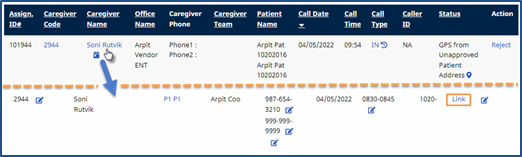
Linking on the Call Dashboard
You can also link a call from the Visit Info tab. Click Link Call (next to the Visit End Time field) to link Call In or Call Out. When linked, the system stores the associated Patient address according to the EVV method (Phone, FOB, GPS) used.
Viewing a Stored Patient Address
After a call is successfully linked, the address (if available) is stored and visible in the Visit Info tab of each visit, along with the EVV ID used for the confirmation. Hover over the telephone icon next to the EVV Call In and EVV Call Out fields to view the stored address (as seen in the following image).
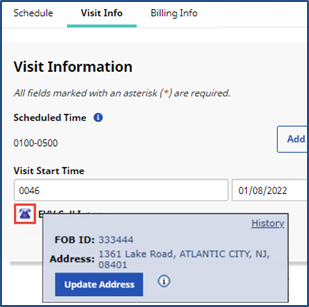
Viewing a Stored Address in the Visit Info Tab
Note: On rare occasions, a Patient visit may start in one location and end in another.
The absence of the telephone icon may indicate that the visit is either manually confirmed or not yet confirmed.
At times, an EVV ID and confirmation time is present for a visit without an address. This indicates that there is no address associated with the EVV method used (phone or FOB). In this case, an address can be associated and then the visit can be manually updated as described below.
Manually Updating a Stored Patient Address
Stored addresses may need to be manually updated if the address that is associated with an EVV method is incorrect (and stored for a confirmed visit) or no address is associated to the EVV method used, resulting in a missing address.
To manually update a stored Patient Address, navigate to the Patient Profile page (Patient > Profile) and click Edit. On the Phone Number Information section, select the applicable Phone field and the correct stored address.
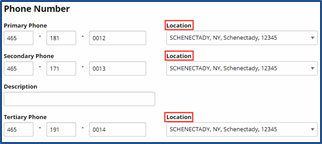
To associate the correct address to an EVV Method, navigate to the Patient General page (Patient > General). From the FOB Location list, select the correct stored address.
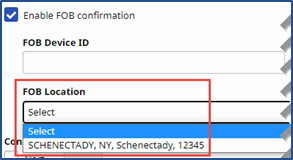
When the proper address is associated, navigate to the applicable Visit Info tab, and hover over the telephone icon to access the confirmed address window. Click Update Address for HHAX to find the address matching the EVV ID used for confirmation.
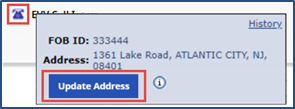
Note: Stored addresses can also be removed using the Update Address button.
A confirmation window opens to confirm the address association. Click OK to refresh and store the address for the visit. If the address is incorrect or missing for the Call IN, it is likely incorrect or missing for the Call OUT and vice versa. Be sure to check both the EVV Call In address and EVV Call Out address for accuracy.